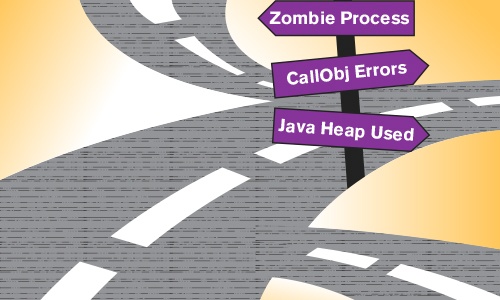
Topics:
November 19th, 2018
2 min read
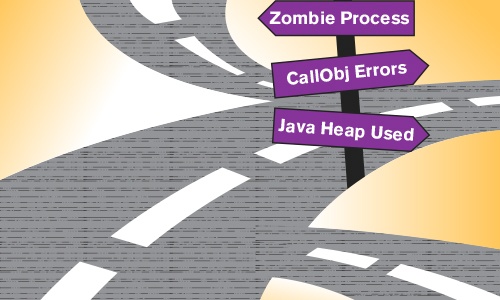
Application monitoring tools are bursting with data. But making sense of that data is daunting if you don’t know where to dig in. If you’re an ERP Suites Clarity user, today’s blog can help. Read on to learn how you can spot load balancer issues and more.
When a system goes down, you need to find the culprit and get the business back up ASAP. Clarity scans all the usual suspects saving you precious time. The Most Recent Utilization section under Application Management provides high-level intelligence on your enterprise application at a glance.
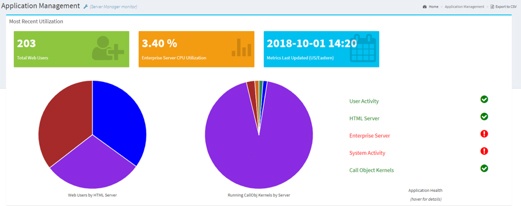
Like a detective, you first need to gather the facts. Look at the blue box to see when metrics were last updated. The timestamp reassures you that the data is current. Check the Enterprise Server CPU Utilization box to verify your server’s health—the lower the percentage, the better. Then, review the green box to see the total number of web users logged in.
Next, survey the pie charts for hidden clues. Hover over the Web Users by HTML Server sections to reveal a breakdown of the total users. These numbers might point to load balancer issues. Is the server distributing users properly? Did you forget to add one of the web servers back into the load balancer after weekend maintenance? If you don’t see any users logged in, there could be a problem with one of your web servers.
The Running Call Object Kernels by Server chart informs on how many call object kernels are running. Based on this number, you can deduce which is the logic server among other enterprise servers. If your logic server is running below normal capacity, you should investigate your system.
Moving on to Application Health parameters, watch for red exclamation point alerts. They help you quickly narrow down the source of an issue. Like the pie charts, you can hover over each key parameter to uncover detailed information:
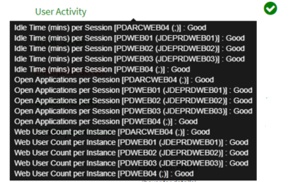
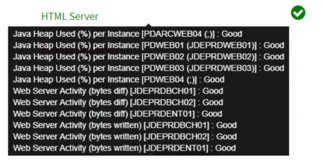
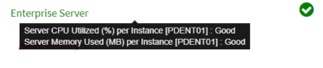
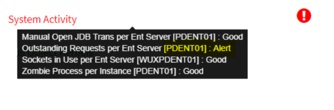
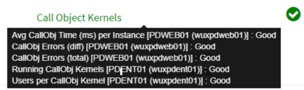
Think of Clarity as your investigative partner. Use the Application Management feature to solve system issues quickly and keep your business in business. Next, we'll uncover the secrets of Historical Utilization data to pinpoint when an event occurred and answer the popular question, "Why is my system so slow?"
New to ERP Suites Clarity and want to learn more? Contact us. We’re happy to show you around.
Miranda Cluxton & Frank Jordan
Miranda Cluxton began her career as a co-op with ERP Suites nearly ten years ago and quickly rose to a leading CNC. She is a Clarity product champion using data analysis to inform better decision making around user performance and security. Her insights into the customer experience continue to shape our products and processes. Frank Jordan is a CNC technology consultant with over 300 customer engagements. His work with JD Edwards Orchestrator Studio earned ERP Suites three Distinguished Partner Awards for digital innovation at INFOCUS 18. Frank is the co-author of Advanced Tuning for JD Edwards EnterpriseOne Implementations and a frequent conference presenter.
Topics: