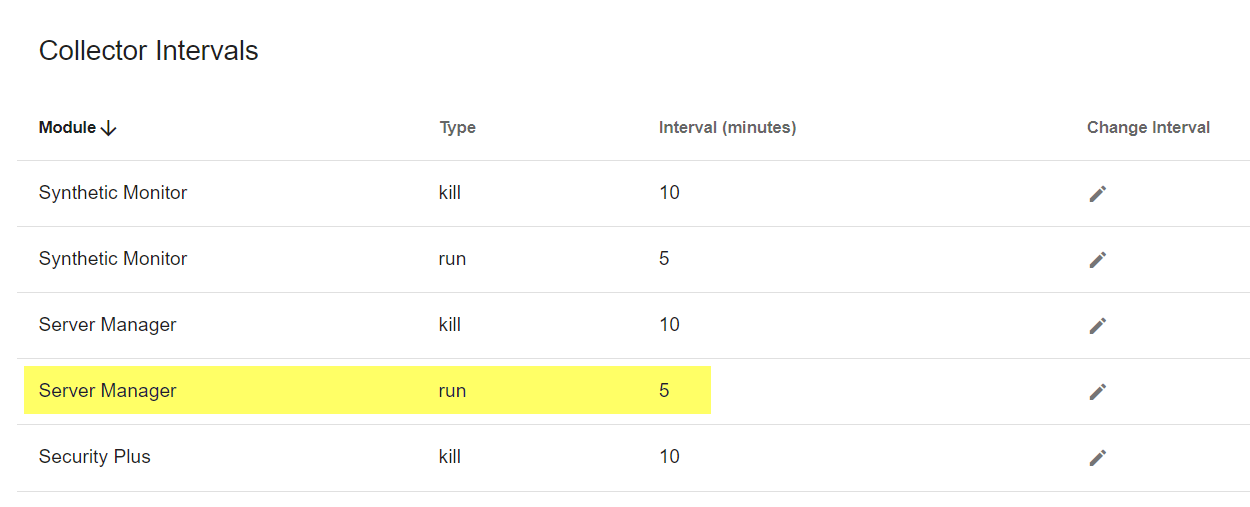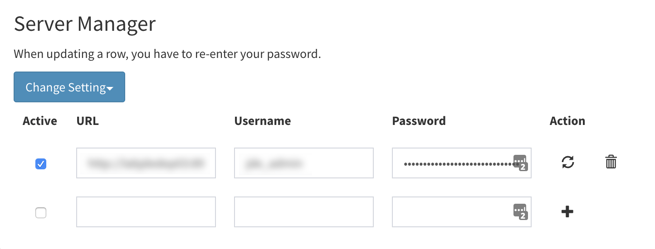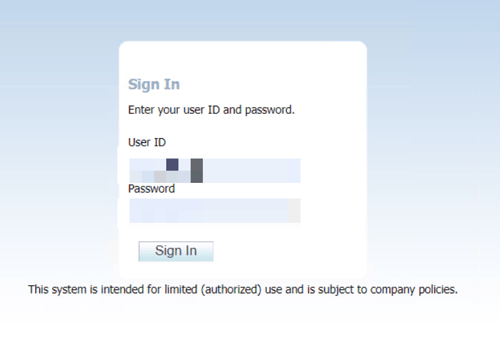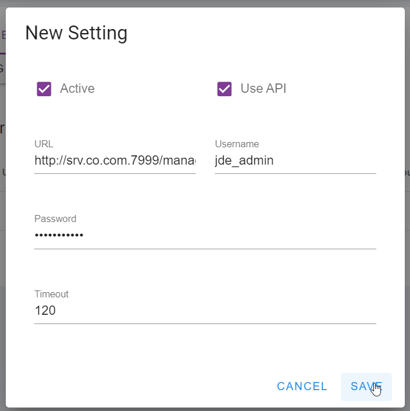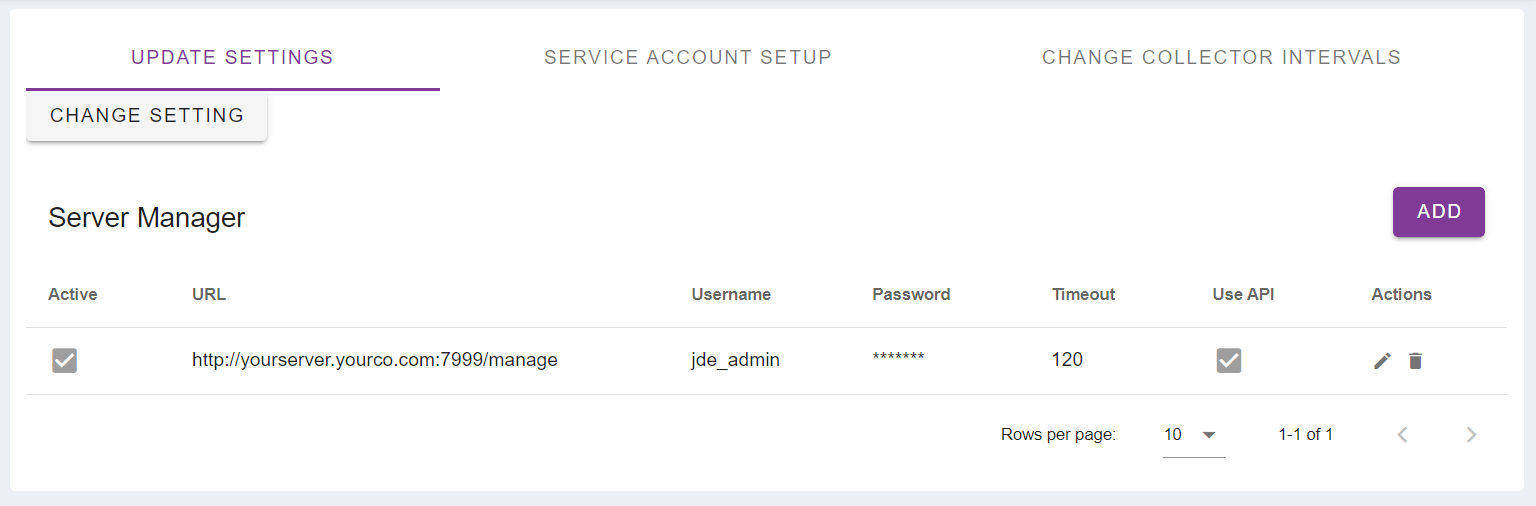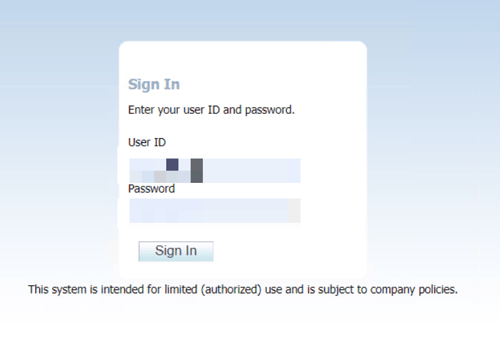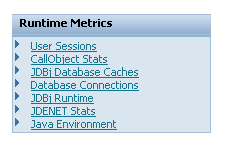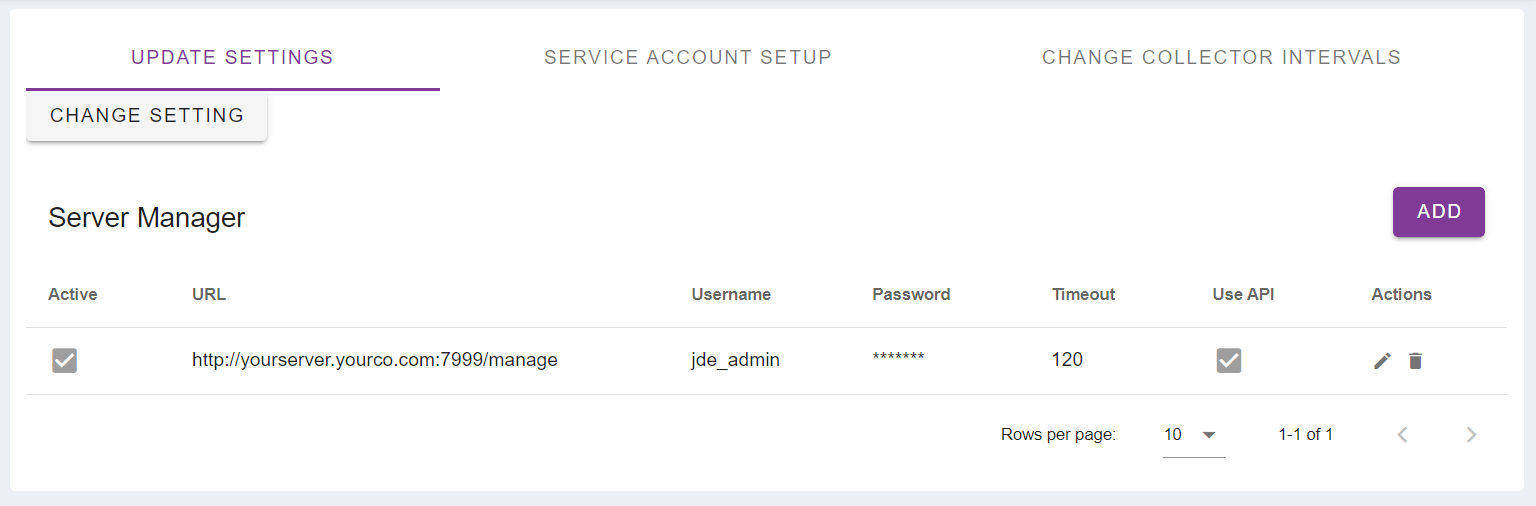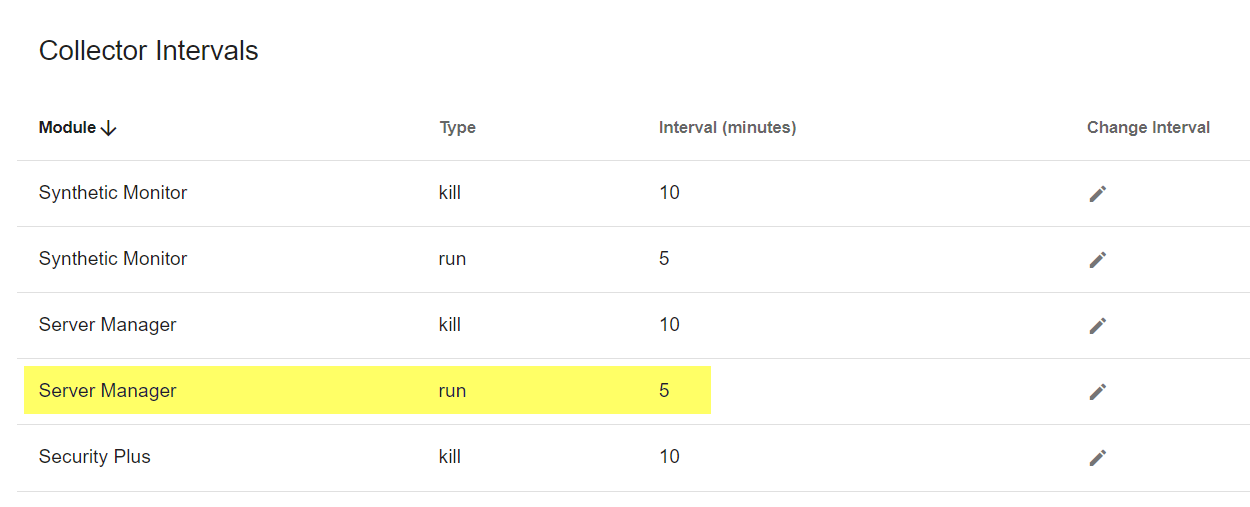If Clarity stops collecting data, the issue often appears in the Collector Log. Click Settings in the left sidebar and select Collector. Then, go to the Collector Log tab and look for one of the following errors:
Username or password is incorrect
Error log found:
Traceback (most recent call last):\n File "collectors\\e1n_srvmgr.py Username or Password is incorrect
What it means:
The Server Manager username or password is incorrect.
How to resolve the issue:
- Click Settings in the left sidebar and select Update Settings.
- On the Server Manager page, re-enter the username and/or password.
- Don't forget to click the Action icon to update your settings.
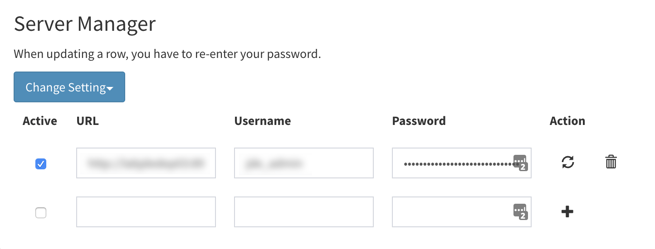
- Next, copy and paste the URL into your browser. You will be prompted to log in to Server Manager if the URL is correct.
- Enter the username and password settings from Clarity to verify they are correct.
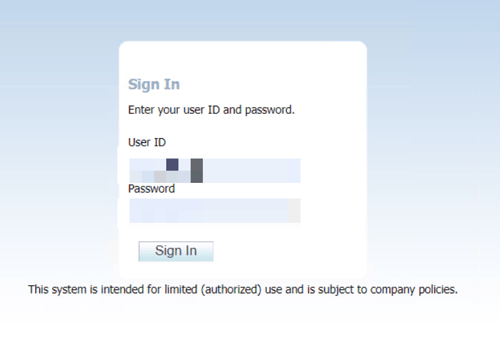
e1n_srvmgr_javamem
Error log found:
#API Error - Method: bulk_post Table: e1n_srvmgr_javamem API Call: https://collector.erpinternal.com/bulkPost Error: No Error Available
What it means:
A timeout occurred and Clarity is unable to connect to Server Manager.
How to resolve the issue:
- Click Settings in the left sidebar and select Update Settings.
- On the Server Manager page, re-enter the username and/or password.
- Don't forget to click the Action icon to update your settings.
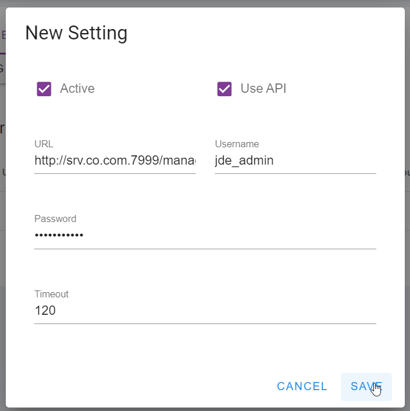
- Next, copy and paste the URL into your browser. You will be prompted to log in to Server Manager if the URL is correct.
- If the site can't be reached, check if Server Manager is up and running or if the Server Manager URL has changed.
Index out of range
Error log found:
Traceback (most recent call last):\n File "collectors\\e1n_srvmgr.py", line 339, in get_java_memory\nIndexError: list index out of range\n
What it means:
Although Clarity appears to be collecting, there isn't any data in the Application Management module because the server index is out of range.
How to resolve the issue:
- Click Settings in the left sidebar and select Update Settings.
- On the Server Manager page, click on the pencil icon in the actions column.
- Re-enter the username and password and click Save.
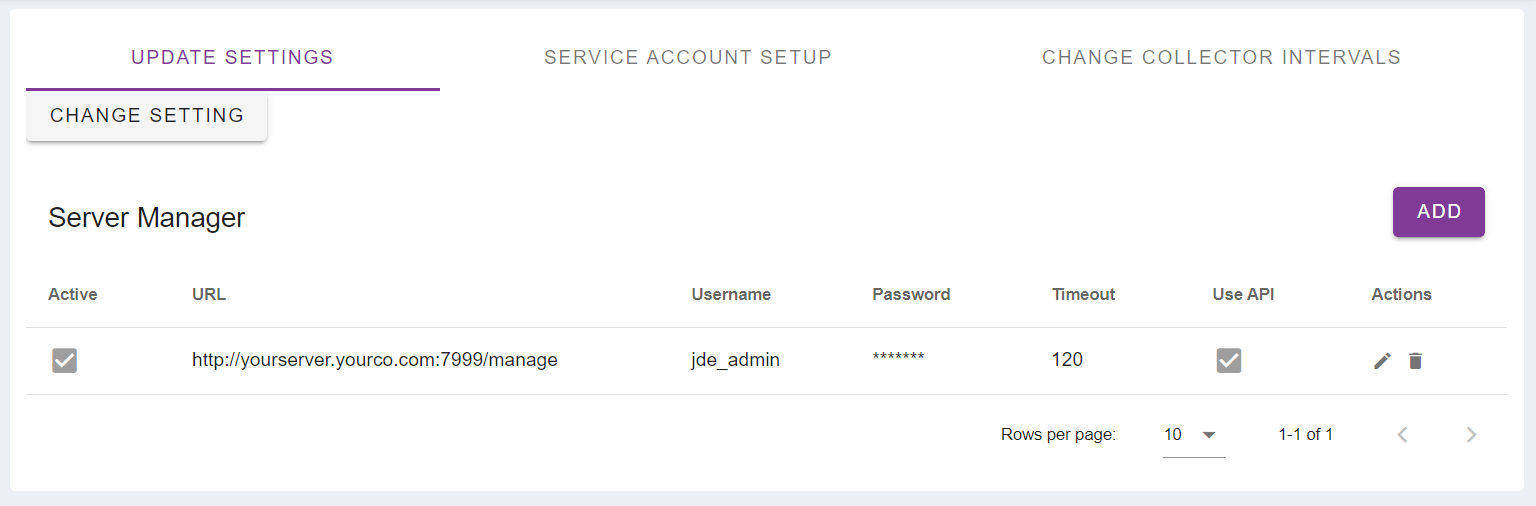
- Next, copy and paste the URL into your browser. You will be prompted to log in to Server Manager if the URL is correct.
- Enter the username and password as listed in Clarity to verify they are correct.
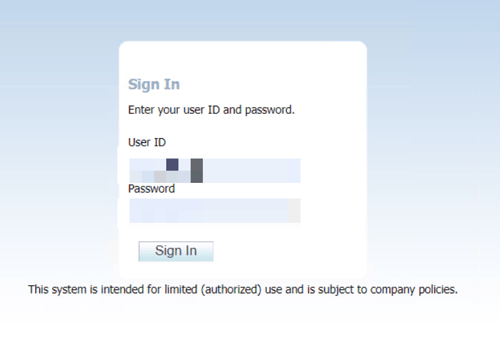
- Once you're logged in to Server Manager, select a web instance that is set up in Clarity and make sure Runtime Metrics are available.
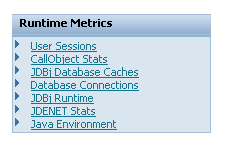
-
If Runtime Metrics are unavailable, restart the web instance.
get_svr_mgr
Error log found:
Traceback (most recent call last):\n File "tools\\e1n_api_bridge.py", line 774, in get_svr_mgr\nTypeError: NoneType object is not iterable\n
What it means:
The Server Manager configuration is inactive and/or the Collector interval is set to zero.
How to resolve the issue:
- Click Settings in the left sidebar and select Update Settings.
- Make sure the Active box is checked for one Server Manager URL.
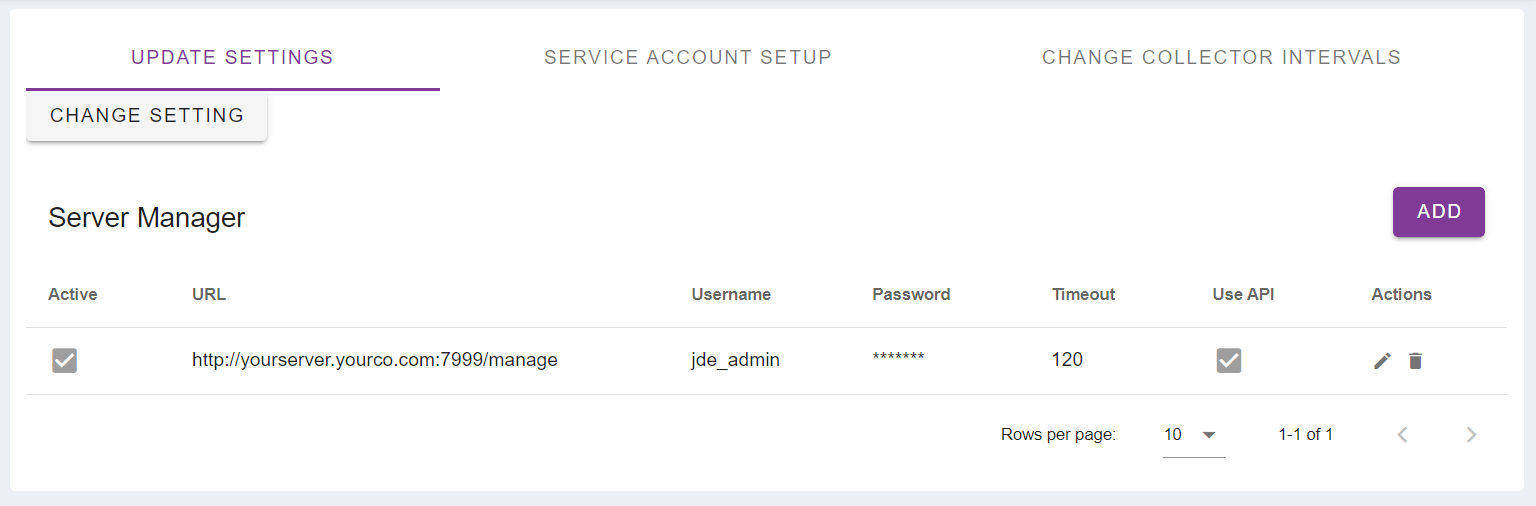
- Next, go to the Change Collector Intervals tab.
- Scroll down to find Server Manager/run
- Click the pencil icon to modify your settings
- Make sure the interval is set to 5.